WE HIGHLY RECOMMEND YOU PRINT THESE INSTRUCTIONS OFF AND USE THEM TO MANAGE YOUR CANDIDATES.
CREATING YOUR SHORTLIST
WHAT’S THE FIRST THING I SHOULD LOOK AT?
In the pale yellow row above all the candidates is a series of headings e.g.:
App Status SP Sc Name Exp. (years) Industry Report/Date
SP: this is their SIP Sales Potential Category 1 to 4, ie what sort of sales role are they suited to. We think this is the first issue to consider when short- listing candidates; what sort of sales person are/will they be?
Your SIP representative will also work with you to further define the category preference for your role to a specific score range. Contact
WHAT DO I DO NEXT?
Consider in more detail the candidates who fall within your preferred Category and scoring range.
Have a look at their Report, and /or Details from the blue bar next to their name.
Report is their Comprehensive SIP Report, download or read online.
Details will tell you basic information like; name, where they live, contact details, experience, DOB etc.
TAKING ACTION WITH YOUR CANDIDATES
SUMMARY
- Good candidates: mark as BOLD and send Interview Request email
- After you interview a candidate mark them as Interviewed and write your thoughts in the Notes section
- Unsuccessful candidates: send them a Send Sorry email
- Candidates you are not sure about: leave as Standard and send Pending email
WHAT IF I DON’T RATE THEM AS A GOOD CANDIDATE?
You need to get them off the list so you don’t waste your time. Here’s what to do to deal with people you don’t want to interview:
- Send them a SORRY email to notify them they are not on your short-list.
- Click on the box next to the candidate (far left just before the empty App Status column) or to select them all click on the box to the left of App Status in the pale yellow row. Now all the candidates should be selected with a tick next to them.
- Then select the Select Bulk Actions drop down box at the top of the page and select Send Sorry Email, then next to it select Do Action. Change subject headline to identify your business e.g. Sales Career at XYZ.
- Then click Send. You have now advised all the Archived Candidates they have been unsuccessful.
- Mark them as ARCHIVED to remove them for your current view.
- Click on the box next to the Candidate (far left just before the empty App Status column) or select all the candidates by clicking the Select All button on the immediate left of App Status in the pale yellow row above all the candidates.
- Then select Select Bulk Actions drop down box at the top of the page and select Mark as Archived, then next to it select Do Action. After a few seconds all these unwanted candidates will have been removed from your Active Candidate list.
- If you need to view them again for any reason select the blue Show Archived and in a few seconds the page will refresh, if you scroll down you will find a box called Archived Candidates.
THIS WAY, ONLY THE CANDIDATES YOU ARE INTERESTED IN STAY ON THE ACTIVE CANDIDATES SCREEN.
WHAT IF I RATE THEM AS A VERY GOOD CANDIDATE?
Send them a REQUEST FOR INTERVIEW email, so that they ring you to organise a suitable time to meet them in person
- Click on the box next to the candidate (far left just before the empty App Status column) or select multiple candidates.
- Then select Select Bulk Actions drop down box at the top of the page and select Mark as Favourite, then next to it select Do Action. In a few seconds all these candidate(s) will be Bolded to stand out so you can find them quickly.
WHAT IF I’M NOT SURE ABOUT A CANDIDATE?
- Just leave them until you are. They are not Bolded (strong candidate) and they are not yet in the Archived Candidates (candidates you don’t want).
- Get back to candidates at least within 7 days of them applying. If you are not sure within that period they are most likely not suitable, better to wait even if it means advertising again then waste time of candidates who already don’t look good.
WHAT IF I’M TAKING A LONG TIME TO GET BACK TO THE GOOD CANDIDATES?
Send them a PENDING message.
Either click the box left of their name or if you want to communicate with the entire Active Candidates list click the Select All button on the immediate left of App Status in the pale yellow row above all the candidates.
Once selected click on Select Bulk Action from the drop down box. Select Send Pending Email Select Do Action
The message headline for the email defaults to your account name and you can over type this if you prefer, then select Send
Now all the candidates know they are still under consideration. This is important as many employers DON’T communicate with candidates very well, this creates bad will and they will apply for other jobs even if they preferred to wait to hear about yours!
WHAT IF I HAVE ARCHIVED A CANDIDATE BUT WISH TO RETURN THEM TO THE ACTIVE CANDIDATES?
Should you need to move anyone from Archived to Active Candidates simply:
- Select Bulk Actions from the drop down box at the top of the page and select Mark as Standard, and then next to it select Do Action.
USING CANDIDATES NOTES
What to do: Writing Notes on our site in the tab labelled ‘notes’ on the name row for each candidate.
Every email sent from our site is automatically copied in here, I suggest you copy any replies you get into here and delete them from your email system.
All summaries by a SIP staff member will be written in here and you will receive an email letting you when it’s ready.
I suggest you also put into here:
- Any emails you get from candidates directly to your email system into here and delete them from your email system.
- Notes on when they are due for an interview, were they punctual etc.
- Notes on your thoughts on them following the interview.
- Other information or communications (eg by phone) you have about this candidate, like feedback from referee’s
Why:
Everything to do with this candidate is in one place FOREVER, this can be important for legal reasons as well as making things simpler on the way through the recruitment process.
Everyone on the recruitment project can see where you are up to (other relevant managers, the SIP support staff, your HR manager, your biz partner etc) and we won’t have to chase you if any of us need to pitch in and help like if you are away etc.
HOW DO I KNOW WHAT COMMUNICATIONS I HAVE SENT TO ALL MY CANDIDATES?
There are two ways to keep track of this.
- Look in the Notes in the Blue Bar. Here are all the messages you have sent.
- Under App Status there are codes that tell you what the last action was with this candidate. The codes are:
- ISSUE: They need to do the test again. Most likely because they didn’t finish it.
- CUS: You sent them a custom message of your own, perhaps asking for more information
- PEND: Let them know they are still in the running.
- REJ: They have been unsuccessful and are no longer being considered for your role
- INT: Interview
- CV: Resume
- REQ: Request
HOW DO WE USE THE SEARCH FUNCTIONS?
By selecting Search either inside your PRK (group of candidates) or at the top of the page you can customise your search criteria e.g. show me anyone who took the test between certain dates, like two weeks ago, or people that speak Chinese in Hurstville etc.
Once you have entered your criteria click Search then Close at the bottom of the Pink Search page. Any candidates meeting your search will be displayed.
HOW DO I GET ALL THE CANDIDATES BACK ON THE SCREEN AFTER A SEARCH?
When you wish to return all candidates after you complete the Search, click on the Blue Show All at the top of the page.
READING THEIR RÉSUMÉ AND COVER LETTER
The system has provided candidates the option to upload both a résumé and cover letter. If they have done this then the tabs on the row with their names will show the words résumé and cover letter in red type.
If the candidate has uploaded a RÉSUMÉ this can be downloaded by selecting RÉSUMÉ in the blue tabs.
Do not be discouraged if they do not have a resume. Some of the best candidates for your role way not have a resume written for good reason and you don’t want to wait for them to do this and apply for other jobs where they will be taken seriously.
Also some of the worst sales people have magnificent resumes full of interesting details (sometimes true even) well formatted and spelled checked.
Relying on resumes is not necessary to short-list your candidate and action their application, that is bring them in for an interview.